Once you have created an account, you can create private folders and sub-folders to organize educational resources by specific themes or subjects. Private folders are visible only to you.
- Login.
- Click your name on the primary navigation menu in the header and select My Items from the dropdown menu.
- Select the blue New link to create a new folder.

- Add a name for your folder.
- Select Save to create the folder or Close to stop creating the folder.
- Your folder(s) will appear in alphabetical order on the left side of the page.
Create a folder on the go
You can also create new folders as you are searching and saving content on the site, using the new folder option inside the save widget.
- Search and find some content that is of interest to you.
- Select a resource and choose Save.
- Inside the save widget select the Create New Folder option.
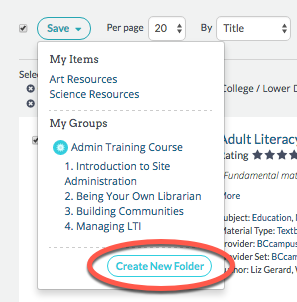
- Add a name for your folder.
- Select My Items to create a private folder.
- Select Create and Save.
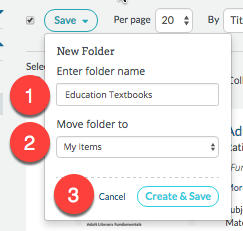
Your folder will be created and the selected content will be saved in it.
